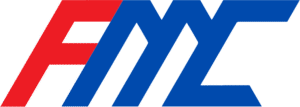How to Grant Access to Your Accounts
Please follow the instructions below to securely grant us access so we can begin diagnosing and fixing your GMC issues.
✅ Grant Access to Google Merchant Center
- Go to Google Merchant Center.
- Log in with your GMC account.
- Click the tools icon (gear) in the top-right corner → Select “Account Access.”
- Click “Add User.”
- Enter this email:
fixgmcissues1@gmail.com - Set user role to Admin.
- Click “Add user.”
✅ Grant Access to Your Shopify Store (if applicable)
- Log in to your Shopify admin dashboard.
- Go to Settings → Users and permissions.
- Click “Add staff” or “Collaborator.”
- Enter this email:
fixgmcissues1@gmail.com - Grant access to necessary sections:
- Products
- Apps
- Online Store
- Settings
- Click Send Invite.
✅ Grant Access to Your WordPress Admin (if using WooCommerce)
- Log in to your WordPress dashboard.
- Go to Users → Add New.
- Set the email as: fixgmcissues1@gmail.com
- Assign a username (e.g.,
fixgmc). - Set the Password as fixgmcissues1@gmail.com
- Set the role to Administrator.
- Click “Add New User.”
🛡️ Important Note
We take your privacy and security seriously. Access will only be used to complete the audit and any necessary fixes related to your GMC suspension.
If you face any issues during this process, feel free to contact us at info@fixmerchantcenter.com or reply directly to our email.